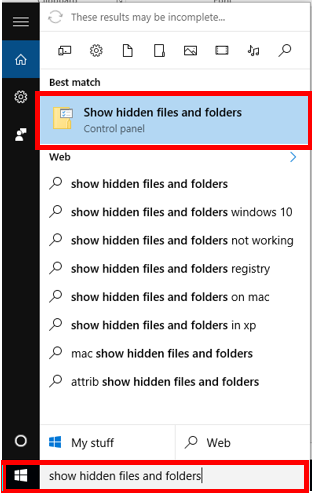Common Windows file extensions
Windows file names have two parts; the file's name, then a period followed by the extension (suffix). The extension is a three- or four-letter abbreviation that signifies the file type. For example, in letter.docx the filename is letter and the extension is docx. Extensions are important because they tell your computer what icon to use for the file, and what application can open the file. For example, the doc extension tells your computer that the file is a Microsoft Word file.
If you want to open a MAC OS X file in Windows, you may need to add the extension to a MAC OS X file name so Windows can recognize it. For example, if you have a Word 6 MAC OS X document named letter that you want to open in Windows, you need to rename the file letter.docx so that Word in Windows will recognize and open the file.
List of File Extensions
Showing File Extensions
Searching File Extensions
Note: This list is by no means a complete and exhaustive list of file extensions. If the file extension you are using is not listed below, you may find the information by looking in the software manual or software application's Web site.
Note: If none of your file names have extensions, file extensions are hidden. See Showing File Extensions
| File Extension | File Type |
|---|---|
| .AIFF or .AIF | Audio Interchange File Format |
| .AU | Basic Audio |
| .AVI | Multimedia Audio/Video |
| .BAT | PC batch file |
| .BMP | Windows BitMap |
| .CLASS or .JAVA | Java files |
| .CSV | Comma separated, variable length file (Open in Excel) |
| .CVS | Canvas |
| .DBF | dbase II, III, IV data |
| .DIF | Data Interchange format |
| .DOC or .DOCX | Microsoft Word for Windows/Word97 |
| .EPS | Encapsulated PostScript |
| .EXE | PC Application |
| .FM3 | Filemaker Pro databases (the numbers following represent the version #) |
| .GIF | Graphics Interchange Format |
| .HQX | Macintosh BinHex |
| .HTM or .HTML | Web page source text |
| .JPG or JPEG | JPEG graphic |
| .MAC | MacPaint |
| .MAP | Web page imagemap |
| .MDB | MS Access database |
| .MID or .MIDI | MIDI sound |
| .MOV or .QT | QuickTime Audio/Video |
| .MTB or .MTW | MiniTab |
| Acrobat -Portable document format | |
| .P65 .T65 | PageMaker (the numbers following represent the version #) P=publication, T=template |
| .PNG | Portable Network Graphics |
| .PPT or .PPTX | PowerPoint |
| .PSD | Adobe PhotoShop |
| .PSP | PaintShop Pro |
| .QXD | QuarkXPress |
| .RA | RealAudio |
| .RTF | Rich Text Format |
| .SIT | Stuffit Compressed Archive |
| .TAR | UNIX TAR Compressed Archive |
| .TIF | TIFF graphic |
| .TXT | ASCII text (Mac text does not contain line feeds--use DOS Washer Utility to fix) |
| .WAV | Windows sound |
| .WK3 | Lotus 1-2-3 (the numbers following represent the version #) |
| .WKS | MS Works |
| WPD or .WP5 | WordPerfect (the numbers following represent the version #) |
| .XLS or .XLSX | Excel spreadsheet |
| .ZIP | PC Zip Compressed Archive |
Showing File Extensions
If none of your file names have extensions, file extensions are hidden. To show file extensions:

You can also follow these instructions, which will work for older versions of Windows.
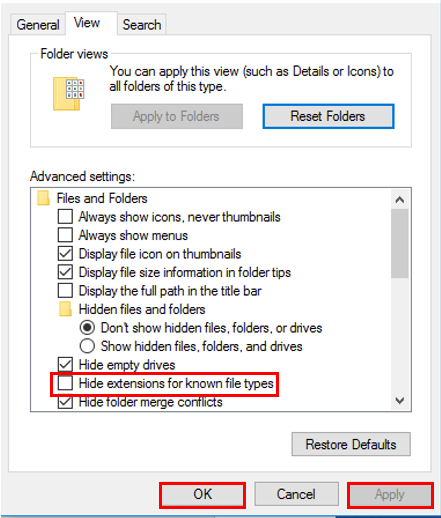
Searching File Extensions
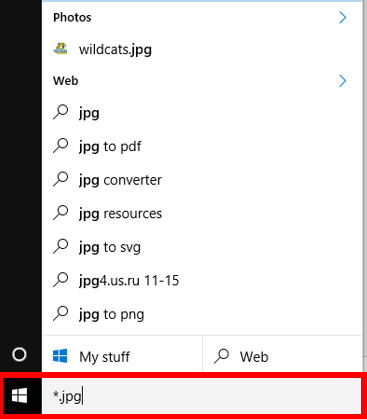
2. Windows will now search for files ending in thte specified extension.